This is how to use “Dark Mode on Instagram”, which can make the background such as the Instagram timeline black.
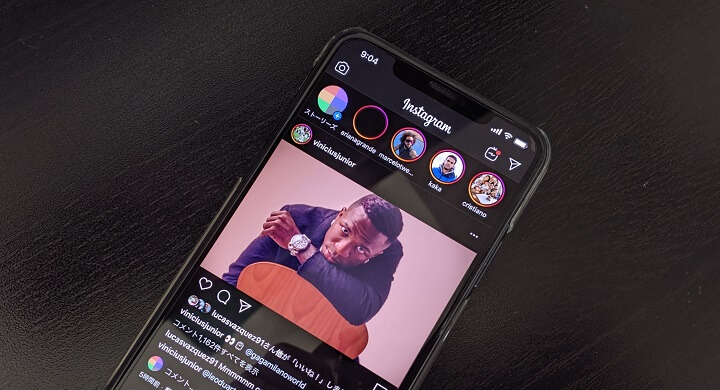
Finally, Instagram also has “Dark Mode”.
When you switch to dark mode, the background is black and the text color is white, making it pretty cool and easy to see.
As the name suggests, the original role is to make it easier to see the timeline even in dark places, but I think that some people feel more comfortable with this style.
This mode was already available on Twitter, etc., but Instagram is finally compatible.
Insta dark mode is available for both iOS and Android.
In this article, I will introduce how to switch the Instagram display to dark mode for iPhones and Android.
How to use and switch to the dark mode that can make the background of the timeline etc. black:
First, update the app
Instagram
Price: Free
Category: Photo / Video, Social Networking
The dark mode of Instagram cannot be used unless the app is new to some extent.
It can be used on both iPhone and Android, but if you have an older version of the app, please update from each store ↑.
Instagram dark mode depends on OS dark mode:
Available when OS such as iOS 13, and Android 10 supports dark mode
Insta dark mode does not switch on / off from within the app but depends on the OS display mode.
So, it can be used on iOS 13 or later for iPhone and Android 10 or later for Android (maybe it can be used if there is an individual model that supports dark mode).
With my smartphone, both iPhone 11 Pro Max and Pixel 3 (applied to Android 10) were able to use the dark mode of Instagram.
[iPhone version] How to switch the Instagram display to the dark mode
Switch the iPhone display to dark.
You can change it from “Settings> Display & Brightness”.
When you start Instagram with the appearance dark on the iPhone, it is in dark mode ←.
The profile screen is also black.
Of course, the setting menu is also black.
Because the bezel on the display side of the iPhone 11 Pro Max was black, the dark mode of Instagram felt pretty cool.
In addition, I personally felt that the photo was the main SNS, so if the other parts were black, it was quite easy to see.
[Android version] How to switch the Instagram display to the dark mode
Switch the Android display to the dark theme.
For Pixel 3, you can change it from “Settings> Display”.
Check out the article below for details on how to check Direct Message Function (DM) on Instagram on PC.
Related article: How to check Direct Message Function (DM) on Instagram on PC
When you start Instagram with the appearance dark on Android, it is in dark mode ←.
The profile screen and setting screen are also black.
Like the iPhone 11 Pro Max, the Pixel 3 has a black bezel on the display side, so I personally felt that the dark mode of Instagram was pretty cool and easy to see.
The dark mode of Instagram that finally appeared
I’m glad if you can switch the dark light mode with the application alone.
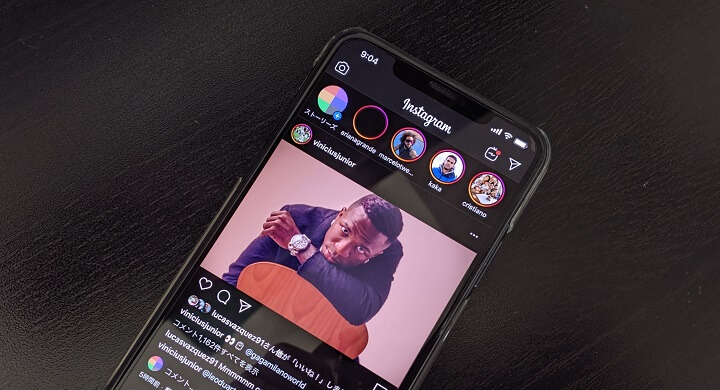
In this way, if you change the display on the OS side to dark on both iPhone and Android, you can use the dark mode on Instagram.
However, since the application cannot be switched by itself, if the OS is in light mode, the insta will be displayed in the same white tone as before.
I’m glad you can switch to dark mode in the app regardless of the OS display mode like Twitter.
Try the cool and easy-to-view Instagram dark mode once!
