What is the best image size for Instagram posts? Both stories and images can be submitted as rectangles!
Instagram allows you to connect with users around the world by posting photos and videos. One of the characteristics was that only square photos could be posted, but finally, rectangular images were supported.
It is also possible to post images in vertical and horizontal rectangles, and there is no doubt that the range of user expression has expanded. This time, I will re-introduce how it is actually used and what is the optimal size.
You can upload more than squares to Instagram! What is the recommended Best Image Size for Instagram Posts/video size?
The aspect ratio is the aspect ratio of the image. This section describes the size (resolution) and aspect ratio of photos and videos that can be posted on Instagram.
We will also show you how to post vertical and horizontal rectangular images.
The maximum image size (resolution) is 1080 pixels and the aspect ratio is 1.91: 1 to 4:5
Originally, the Instagram app was basically square, but with the update, it is now possible to post horizontal rectangular images.
For rectangular images, the maximum width is 1080 pixels. However, not all rectangles can be submitted, and those with an aspect ratio of 1.91: 1 to 4.5 are supported. If the aspect ratio of the photo exceeds that range,
the image will be cropped to the supported ratio.
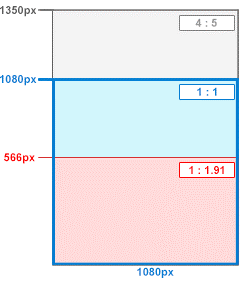
For photos with a width of 320 to 1080 pixels, if the height is 566 to 1350 pixels, you can post while maintaining the original resolution of the photo. If the width of the image is smaller than 320 pixels, the image will be enlarged to 320 pixels, so the image may be coarse.
When shooting and posting directly with the app’s camera, you can not shoot vertically or horizontally long images only with squares as before. Vertical images can only be cropped at a maximum of 4: 5 ratio.
The video aspect ratio is 1.91: 1 to 4: 5. Pay attention to length and file size
For video, the aspect ratio is 1.91: 1 to 4: 5, which corresponds to the same size as the photo. You can post videos with a minimum width of 500 pixels, a file size of up to 4GB, and a video length of 1-60 seconds.
How to post rectangle (landscape, portrait) images to Instagram
Posting landscape and portrait images on Instagram is very easy.
After selecting the image you want to post, tap the button surrounded by the red frame at the center left of the screen.
The portrait orientation can also be adjusted with the same button.
The subsequent posting procedure is the same as usual. Tap “Next” at the top right of the screen, edit the photo with filters, etc. and post it.
Points to note when posting a rectangular image
The optimal size for posting is 1.91: 1 (1080px width, 566px height) for landscape orientation, and 4: 5 (1080px width, 1350px height) for portrait orientation. You can post high-quality photos while maintaining the original resolution of.
If the resolution is higher than this, it will be reduced automatically, and if it is smaller than this, it will be enlarged automatically. If the aspect ratio is not supported, it will be automatically trimmed to the supported aspect ratio.
Precautions when shooting portrait images & posting to Instagram
As explained earlier, portrait images can only be cropped at a maximum of 4: 5.
When shooting directly from the application, it is easy to image because it is a square at the time of the shooting screen, but the vertical image saved on the terminal is trimmed 4: 5, so conscious of 512: 640 = 4: 5 It is a good idea to resize the image beforehand or assume that the edges will be cut off.
Also, since the shooting screen size of the iPhone is 3: 4, when taking portrait photos, 4: 5 = 3: 3.75, that is, it is good to think that the vertical length will be cut by 1/16 (6.25%). Let’s go. If you are aware of these subtle differences, the range of expression should change considerably.
Precautions when posting multiple images/videos
When posting multiple images or videos at the same time, you cannot specify a rectangle or square for each image. In this case, the same aspect ratio applies.
If you select multiple photos of different sizes, portrait photos will be cropped at the top and bottom, and landscape photos will be cropped at both ends to form a square.
When posting with a mixture of squares and rectangles, there are apps that can edit the squares while keeping the ratio, so it is better to use an external application.
When posting with a mixture of squares and rectangles, there are apps that can edit the squares while keeping the ratio, so it is better to use an external application.
How to unify image/video size using an external app
Although the range of expression has been widened by the update, it is not completely free, as there are restrictions on cropping portrait images. If you always want to post in the exact size and aspect ratio you want, you can use a non-official image processing app.
① How to use a square (image)
② How to use Instasize (image)
③ How to use a square bowl (video)
①How to use Square (image)
Step 1: Activate the square, tap the red frame, and select the photo you want to edit.
Step 2: Tap the red frame at the bottom of the screen and adjust the width. (In the case of vertical, adjust with the button on the left of the red frame)
Step 3: Tap the button in the red frame to adjust the top, bottom, left and right margins. You can adjust the width of the margin by tapping the same button continuously, this width is available in three levels.
Step 4: A state where margins have been set for both the top, bottom, left and right. When editing is completed, tap the red frame at the top right of the screen to complete editing.
Step 5: If you want to continue posting to Instagram, tap the Instagram icon in the red frame.
Step 6: The photo is copied to Instagram and the screen changes to the edit screen. After that, it is the same as the normal posting method.
② How to use Instasize (image)
Step 1: Start the app and the photo selection screen will appear immediately, so select the photo you want to edit and tap “Next” at the bottom right of the screen
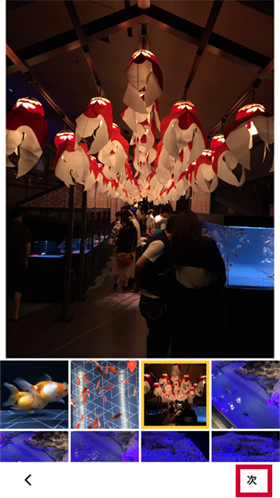
Step 2: Just like the official Instagram app, tap the red frame at the center left of the screen to automatically adjust to a square.
Step 3: The portrait image is adjusted to a square. Tap “Done” at the top right of the screen to complete editing. In the blue frame at the bottom of the screen, you can edit the image with a filter.
Step 4: If you want to continue posting on Instagram, select “Instagram” in the red frame.
Step 5: The photo has been copied to Instagram. Subsequent posting methods are as usual.
③ How to use a square bowl (video)
Step 1: Tap “Album” and select the video you want to use.
Step 2: If the movie is long, you can adjust the length of the movie with the blue frame. In the red frame, you can easily edit the background of the video.
Step 3: Just tap the red frame in step 2. You can edit and process the background of the video that corresponds to the margin.
Step 4: When editing is completed, tap “Save” at the bottom of the screen.
Step 5: Saving takes a little time. When saving is completed, continue posting to Instagram. Tap the red frame at the bottom of the screen.
Step 6: Copied to Instagram. After that, it is the same as the normal video posting procedure.
Instagram Stories can be posted outside of portrait
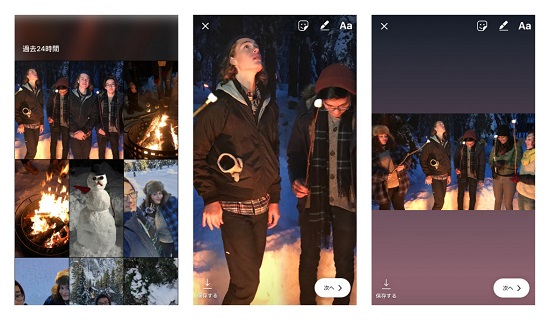
Images and videos that can be posted to Stories are enlarged to fit vertically, and the edges may be cut off. By pinching in the image or video you want to post with two fingers, you can create a margin and fit it on the screen.
How to post a rectangle image/video to Instagram Stories
Step 1: Start the Instagram app, open the story screen and tap the icon at the bottom left.

Step 2: From the camera roll, select an image or video taken in landscape orientation.
Step 3: The editing screen for the selected photo or video will be displayed, so pinch it in the direction of the arrow with two fingers to reduce it.
Step 4: When the photo is reduced and the whole is displayed horizontally, tap “Story” at the bottom left of the screen to post.
Related Article You May Find More Info:
Image Size for SNS. Facebook, Twitter, Instagram and google+
How to change your Username (@ID) on Instagram
